This post is written for people who are having issues working with Panasonic AG-HPX371 P2 MXF footage in Avid. It presents an alternative way of importing AG-HPX371 P2 MXF files to Avid without installing the P2 AMA plug-in.
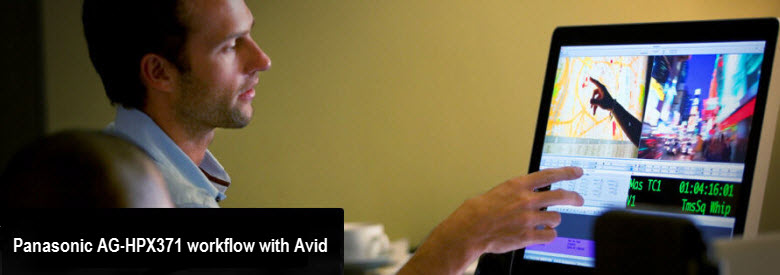
With the P2 AMA pug-in installed, editing P2 MXF footage captured on a Panasonic AG-HPX371 camera in Avid system is fast and easy. If for some reason (e.g. your Avid version is too old or this plug-in is incompatible with your computer environment or something similar else.) the AMA plug-in won’t work for you correctly, transcoded editing, or file conversion process is required. In this post, we would like to guide you through the process of transcoding Panasonic AG-HPX371 P2 MXF files to DNxHD for use in Avid fast and fluidly.
To process file conversion, third party P2 MXF Converter is required. If Googling, you will find there are lots of options out there, but which one is the best to handle Panasonic AG-HPX371 footage? If your concerns are ease of use and excellent output quality, we do recommend using HD Video Converter. It comes with optimal DNxHD .mov presets best suited for editing in Avid system.
You can download a demo version (for both, PC and Mac) to have a try. They are not free but it is totally worth it.


Process for rewrapping Panasonic AG-HPX371 P2 MXF files to Avid editable DNxHD codec
Step 1: Start up HD Video Converter as a Panasonic AG-HPX371 MXF Converter for Avid. When its main interface pops up, click ‘Add File’ to input your source media.

Caution: The folder that you selected to import MXF files must have the complete file structure as it appears on the camera card, if not, you may have image only with audio lost. This is usually happened on P2 MXF files, because the video files and audio files are stored in two different folders.
Step 2: Choose output format for Avid MC
From ‘Profile’ list, select ‘Avid DNxHD (*.mov)’ as output format under ‘Avid Media Composer’ column.

Important: If you’ve loaded a number of video clips to do batch conversion, please do remember ticking off ‘Apply to All’ option before you start.
Step 3: Custom video and audio settings
If necessary, you can click ‘Settings’ button and go to ‘Profiles Settings’ panel to modify video and audio settings like video encoder, resolution, video bit rate, frame rate, aspect ratio, audio encoder, sample rate, audio bit rate, and audio channels. 3D settings are also available.
Step 4: Start Panasonic AG-HPX371 P2 MXF to DNxHD MOV Conversion
When ready, click ‘Convert’ to start format conversion. As soon as the conversion is complete, you can click ‘Open Folder’ button to get the exported DNxHD MOV files for use in Avid apps with optimum performance.
Related posts
Why Adobe Premiere Pro CS6 can’t import MXF video files?
Convert P2 MXF to ProRes for FCP 6/7/X without losing sound
MXF and Vegas – How can I edit MXF video files in Sony Vegas?
What’s the best workflow between Sony PMW-EX3 and Avid MC?
Open and edit Sony PMW-F55/F5 XAVC HD and 4K XAVC in Avid MC
