Couldn’t use Canon MXF/P2 MXF footage correctly in Sony Movie Studio? This post will give a remedy for your issue. It displays the easiest way to convert Canon MXF/P2 MXF files to MPEG-2 video, so that you can get the MXF footage into Sony Movie Studio directly and smoothly.
How can I import Canon MXF clips into Sony Movie Studio?
“Has anyone figured out how to make MXF files work with Sony Movie Studio? My older brother delivered me a bundle of MXF clips captured with a Canon HD camera (sorry, I’m not quite sure about the camera model). I’m planning on editing them in Sony Movie Studio but came upon issues while importing. Whenever I try to import those MXF videos onto Sony Movie Studio I only get a black screen with the correct length of film but no image or sound. Should I just go to buy different editing software that supports MXF files or is there another way to get over this ‘unrecognizable format’ issue and get the MXF footage into Sony Movie Studio? I have incredibly limited computer and less video knowledge, so I am grateful for any help.”
Sony Movie Studio does not support all file types. To be able to make MXF files editable in Movie Studio, you will have to convert the mxf files to a format that is well compatible with your editing program using third party file converter like Video Converter. Read on to find out a guide discussing how to convert Canon MXF/P2 MXF video to MPG for editing in Movie Studio with optimal quality.
First of all, download a free trial version of Video Converter


How to transcode Canon MXF/P2 MXF footage to MPEG-2 for editing in Movie Studio with optimal quality?
The steps:
Step 1: Start up Video Converter as a professional MXF to Sony Movie Studio Converter. Click ‘Add File’ to import your source media to the program.
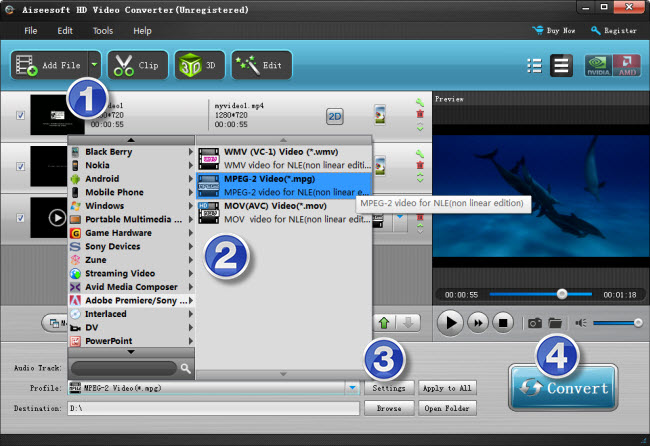
Step 2: Select output format
Click the drop-down list besides ‘Profile’, choose ‘Adobe Premiere/Sony Vegas > MPEG-2 Video (*.mov)’ as the most compatible format for Movie Studio with best quality.
Important: If you’ve loaded a number of video clips to do batch conversion, please do remember ticking off ‘Apply to All’ option before you start.
Step 3: Custom video and audio settings (for advanced users)
If necessary, you can click ‘Settings’ button and go to ‘Profiles Settings’ panel to modify video and audio settings like video encoder, resolution, video bit rate, frame rate, aspect ratio, audio encoder, sample rate, audio bit rate, and audio channels. 3D settings are also available.
Step 4: When ready, click ‘Convert’ to start transcoding .mxf files to Sony Movie Studio supported MPEG-2 format. As soon as the conversion is complete, click ‘Open File’ button to locate the generated files and now you are able to open them in Vegas Movie Studio easily for further editing.
Related posts
How to convert .mov files for editing in Sony Movie Studio?
Why Adobe Premiere Pro CS6 can’t import MXF video files?
How can I import MXF footage into Avid Media Composer?
Convert P2 MXF to ProRes for FCP 6/7/X without losing sound
MXF and Vegas – How can I edit MXF video files in Sony Vegas?
