If you are looking for a solution to combine several video clips into one file on your Mac or Windows PC, you may wish to read this post. It introduces an easy and affordable video merging program to do this.
People sometimes need to join a couple of video files into one file fit for different purposes. With HD Video Converter, you can do that quickly and directly. It lets you merge imported files into a single one as long as you check “Merge” option. This program can recognize a wide variety of video files as input, including but not limited to 4K, 2K, Full HD 1080p/1080i, HD 720p and SD video files in format of AVCHD, MTS, M2T, M2TS, TS, MXF, MKV, H.264, P2 MXF, AVI, MP4, WMV, MOV, M4V, etc.
You add or drop the video files that you want to merge into this app, and they will be listed out one by one. Then you check the clips you need to combine, and press “Merge”, then choose a target format and click “Convert”. This program will do the rest for you.
Read on to find a step-by-step guide talking about how to join several video files into one file.
Guide on how to combine multiple video files into one?
First of all, download a demo version (for both, PC and Mac) to have a try. They are not free but it is totally worth it.


Follow these steps:
Step 1: Install and run HD Video Converter as a Video Combiner app. When its main interface pops up, click ‘Add File’ button to import your source files to the program. Tick off the files you want to combine, and then press “Merge” option.
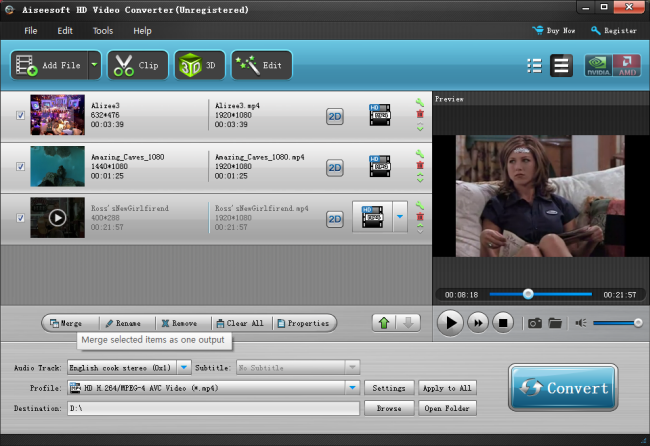
Step 2: Click on ‘Profile’ bar to choose output format that you request.
Here we take selecting “HD Video” > HD H.264/MPEG-4 AVC Video (*.MP4) as output format for instance.
Step 3: Click on ‘Settings’ button to custom video and audio settings if necessary.
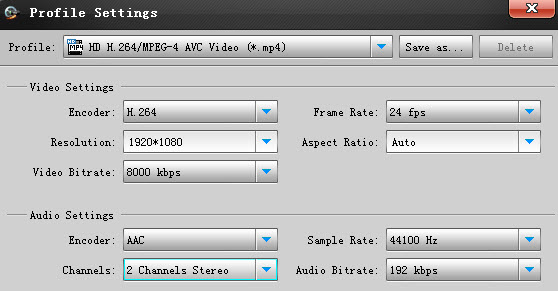
Step 4: When ready, click ‘Convert’ to start combining several video files into one file. After the conversion, you can click ‘Open Folder’ button to locate the generated single file with ease. Hope it helps.
Related posts
How can I work VRO files with Apple iMovie?
Convert GXF files to QuickTime for editing and playing
Convert DVR-MS to MP4, MOV, AVI, MPG, MKV on Windows and Mac
Yosemite Video Converter – Video Converter for Mac Yosemite
