If you run into the issue that there’ s no sound when playing an MP4 file, you may wish to read this post. It explains why an MP4 video file has no sound and how to resolve this issue in an easy way.
Questions about no sound when playing an MP4 file
Question one: “I need help please I downloaded a high definition MP4 video of about 30 minutes long and when I play it in windows media player I am not getting any sound at all. Please help. Thanks.”
Question two: “I have a problem in media player classic with a sound. And that problem appears only with mp4 video files. I’ve checked the audio codec then enabled the codec in MPC’s internal decoders and the problem still exists. I wish to solve this problem. Thanks a lot.”
Why an MP4 files has no sound?
MP4 is a video container format that can contain various audio and video codecs (and sometimes even subtitle streams included). If the MP4 file is not encoded with an audio codec that your media player supports, you may come upon the issue that your MP4 file plays fine but it has no sound. In that case, you can convert the audio in the MP4 file to a codec that is compatible with your media player, probably AAC. This requires third party software like HD Video Converter. Read on to find a step-by-step guide talking about how to process file conversion.
How to fix an MP4 file has no sound issue?
First of all, download a demo version (for both, PC and Mac) to have a try. They are not free but it is totally worth it.


Then follow these steps:
Step 1: Install and run HD Video Converter as an MP4 Audio Converter. When its main interface pops up, click ‘Add File’ button to import MP4 files to the program.

Step 2: Click on ‘Profile’ bar to choose “HD Video” > HD H.264/MPEG-4 AVC Video (*.MP4) as output format
Step 3: Click on ‘Settings’ button to switch audio codec to AAC. (Actually, the default audio codec is AAC in this profile)
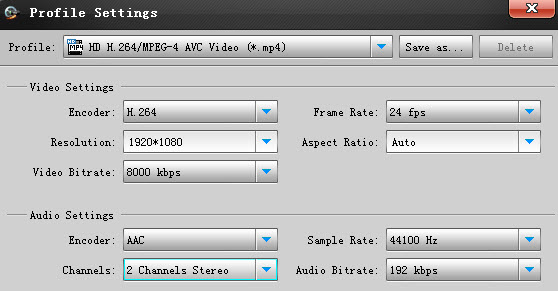
If your source file has 5.1 channels, you can set the output as 5.1 channels as well.
Step 4: When ready, click ‘Convert’ to start transcoding MP4 files for AAC codec. After the conversion, you can click ‘Open Folder’ button to locate the generated files with ease. Now you can play your MP4 files without sound lost. Hope it helps.
Related posts
How can I work VRO files with Apple iMovie?
Convert GXF files to QuickTime for editing and playing
Convert DVR-MS to MP4, MOV, AVI, MPG, MKV on Windows and Mac
Yosemite Video Converter – Video Converter for Mac Yosemite
