Got tons of VRO files and wanted to convert them to QuickTime MOV format for playing or editing use on Mac OS X? If so, you may wish to read this post. It explains how to use VRO to MOV Converter for Mac to convert VRO to QuickTime MOV format in simple steps with excellent quality.

I’m looking for a workable Mac VRO to quicktime .mov video converter
“Hi, there, I have loads of .vro video files that copied from a Hitachi DVD Cam, and I am unable to open these movies in QuickTime player or edit them through iMovie on my iMac. I’ve tried to convert these VRO files to QuickTime MOV format using several different conversion tools, but none of them seemed to work correctly. Has anyone figured out a workable solution to transcode VRO video to QT MOV on a Mac? I would really appreciate any help. Thanks in advance.”
If you are shooting with a DVD recording device using the DVD-VR format, you will get files that contain audio and video recordings with .vro file extension. To be able to open, play or edit VRO files easily and directly on Mac, you can buy a VRO File Converter for Mac for $35 which will allow you to convert .vro and .vob files to QT .mov or whatever format you want, like MP4, AVI, MKV, M4V, FLV, MPEG, etc. in simple steps with very good quality.
Download a demo version of Mac VRO to MOV Video Converter

VRO to MOV Converter for Mac – how to convert VRO to QuickTime MOV on Mac?
The steps:
1. Install and run VRO to QT MOV Converter. When the main interface appears, click ‘Add Video’ to load your source media.
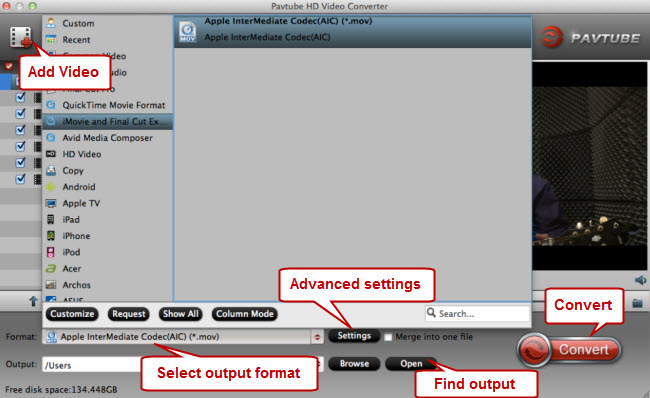
2. Select QuickTime MOV as output format for iMovie or QT player
To create editable files for iMovie, from the Format bar, choose ‘Apple InterMediateCodec (AIC) (*.mov) as output format from ‘iMovie and Final Cut Express’ column.
To convert VRO files for playing with QT player, you can choose ‘Common Video’/’HD Video’ > ‘MOV’ as target format.
By the way, to convert VRO files for FCP, you can choose ‘Apple ProRes 422 (*.mov)’ as output format from ‘Final Cut Pro’ catalogue.
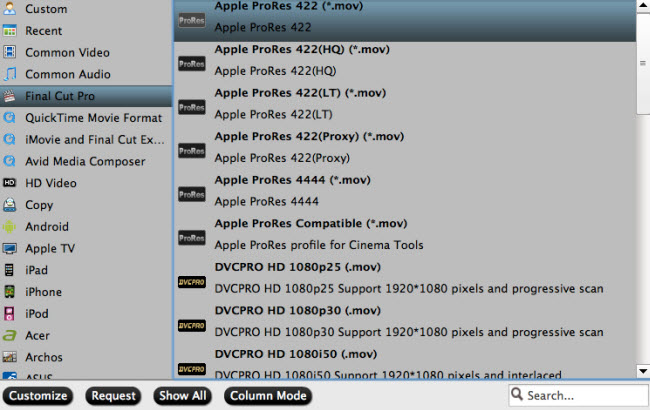
3. If necessary, you can click ‘Settings’ button and go to ‘Profile Settings’ window to custom video and audio settings like resolution, bit rate, frame rate, sample rate and audio channels.
4. Export the VRO file as QT MOV
When ready, click ‘Convert’ to start transcoding VRO files to MOV – the best suited playing or editing format for using on Mac platform.
5. When the conversion process is complete, click on ‘Open’ button to get the generated QuickTime MOV files which are ready for playing or editing on your Mac computer.
Related posts
Convert VRO to MP4/M4V/MOV/AVI/FLV/MKV
How can I work VRO files with Apple iMovie?
How Can I work a VRO file with Adobe Premiere?
How do I play DVR-MS video files on Mac?
