If you are looking for a solution to convert HEVC/H.265 encoded MKV movies to AAC H.264 encoded MP4, you may wish to read this post. It guides you through the process of converting HEVC/H.265 MKV video to MP4 with AAC H.264 codec.
HEVC, also known as H.265, is a quite new video compression method. It compresses video files to half the size possible using the most-efficient current H.264 encoding format used on Blu-ray discs and some satellite TV broadcasts. If you are having some HEVC/H.265 encoded MKV movies on hand, you may find playing HEVC/H.265 MKV files (especially 4k) can be problematic on your computer, mobile devices or HD media players. In that case, we would recommend transcoding HEVC/H.265 MKV video to widely-accepted H.264 MP4. Here’s a quick guide on how to convert H.265/HEVC MKV movies to H.264 MP4 for smooth playback via using a third party H.265/HEVC MKV Converter.
[Guide] How to convert H.265/HEVC MKV files to H.264 MP4?
Here’s what you need
HD Video Converter
You can download a demo version (for both, PC and Mac) to have a try. They are not free but it is totally worth it.


Follow these steps:
Step 1: Start up this professional H.265/HEVC MKV Converter. When its main interface pops up, click ‘Add File’ to input your source media.
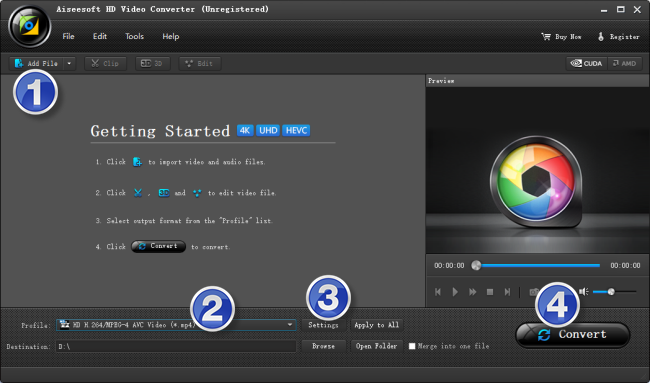
Step 2: Select your required file type as output format
This H.265/HEVC MKV decoder for Windows/Mac offers a wide variety of output formats for users to choose from. You can select one as target format depending on your end use. To be able to convert HEVC/H.265 files to H.264 MP4, you can select ‘HD Video’ > ‘HD H.264/MPEG-4 AVC Video (*.mp4)’ as target format.
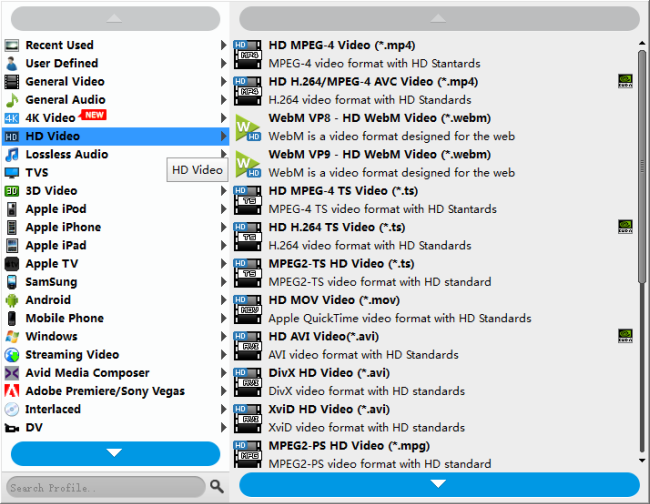
Step 3: Custom video and audio settings
If necessary, you can click ‘Settings’ button and go to ‘Profiles Settings’ panel to modify video and audio settings like video encoder, resolution, video bit rate, frame rate, aspect ratio, audio encoder, sample rate, audio bit rate, and audio channels.
Step 4: Start H.265/HEVC MKV files to H.264 AAC MP4 Conversion
When ready, click ‘Convert’ to begin format conversion. As soon as the conversion is complete, you can click ‘Open Folder’ button to get the generated H.264 AAC MP4 files with ease.
Related posts
H.265/HEVC to DaVinci Resolve-work with H.265 in Resolve
H.265/HEVC to Avid-convert H.265/HEVC to DNxHD for Avid
Convert H.265/HEVC files to ProRes/DNxHD for Edius editing
Convert NX1/NX500 H.265/HEVC for editing, playing, sharing
