This post provides a solution for people who are intending to edit H.265 (HEVC) files in Adobe Premiere. It presents a way of converting H.265/HEVC files to DNxHD/ProRes .mov for use in Premiere without incompatibility issues.
How can I use H.265/HEVC files in Adobe Premiere?
“Hi, there, does anyone know if Adobe has a plan to implement H.265 decoding in Premiere CC? I shot with a Samsung NX1 4K camera, which employs H.265/HEVC compression method. Unfortunately, the NX 1 H.265 MP4 files are uneditable in Premiere CC. I must finish my project this weekend. What should I do to go about this? Any clues? I would really appreciate any help. Thanks in advance.”
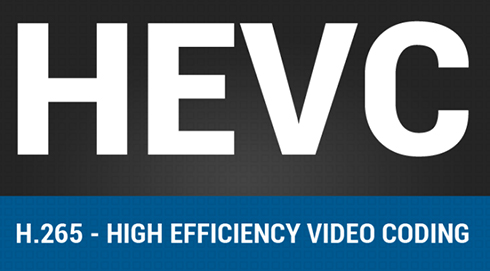
HEVC (High Efficiency Video Encoding), also known as H.265, is a pretty new codec that has not been supported by mainstream NLEs, such as Adobe Premiere, Sony Vegas, FCP X, iMovie, Edius, and DaVinci Resolve. To be able to edit H.265/HEVC files in Adobe Premiere smoothly, currently you will need to convert H.265/HEVC files to an intermediate format that is best suited for use in Adobe Premiere, such as DNxHD or ProRes encoded MOV format. To process format conversion, third party software is required. Considering the ease of use and well support for H.265/HEVC UHD 4K footage, we would recommend Video Converter app, which recognizes and handles H.265 media well.


[Guide] How to convert H.265/HEVC video files for editing in Premiere?
Follow these steps:
Step 1: Start up Video Converter as a professional H.265/HEVC Converter for Premiere. When its main interface pops up, click ‘Import’ to input your source media.
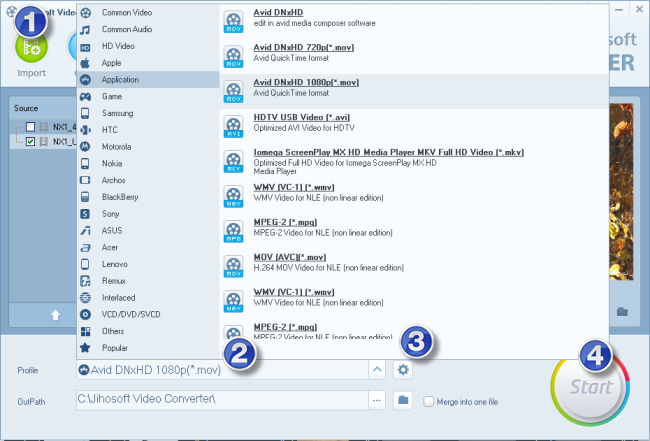
Step 2: Select output format for Premiere
If you are running Premiere on a Windows PC, you can move to ‘Profile’ list and choose ‘Avid DNxHD (*.mov)’ as output format under ‘Application’ column.
If you are running Premiere on a Mac, you can select ‘Apple ProRes 422 (*.mov)’ as output format under ‘Final Cut Pro’ column.
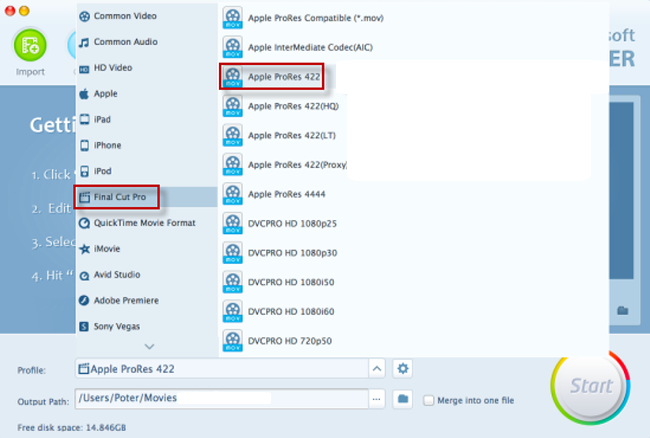
Step 3: Custom video and audio settings
If necessary, you can click ‘Settings’ button and go to ‘Profiles Settings’ panel to modify video and audio settings like video encoder, resolution, video bit rate, frame rate, aspect ratio, audio encoder, sample rate, audio bit rate, and audio channels.
Step 4: Start H.265/HEVC files to DNxHD/ProRes MOV Conversion
When ready, click ‘Start’ to begin format conversion. As soon as the conversion is complete, you can click ‘Open Folder’ button to get the exported DNxHD/ProRes MOV files for use in Adobe Premiere with optimum performance.
Related posts
H.265/HEVC to DaVinci Resolve-work with H.265 in Resolve
H.265/HEVC to Avid-convert H.265/HEVC to DNxHD for Avid
Convert H.265/HEVC files to ProRes/DNxHD for Edius editing
Convert NX1/NX500 H.265/HEVC for editing, playing, sharing
